With RTS, this changes. The product box gives the content in multiple folders, so the user has to move them together and receives a logically structured product folder in their inventory - if everything works right. This tutorial demonstrates this process, so you know how to handle the new unpacking manner. By now only RTS is equiped with this script, hence we can demonstrate by this product on,y. This tutorial wil be representative for further products equiped with this unpacker.
0. Buying
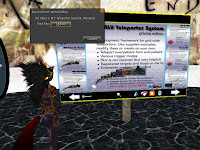 We start very early. The first step is obviously buying a product enboxed with this technology. Here we decide for one product of the bundle.
We start very early. The first step is obviously buying a product enboxed with this technology. Here we decide for one product of the bundle.And short time later it arrives in our inventory, it is an object called "RTS SE (BOXED)"
1. Rezzing
 Next step is as usual: We can rezz it on floor. If rezzing is not allowed at that place, we can wear it alternativelly. The unpacker script can handle this.
Next step is as usual: We can rezz it on floor. If rezzing is not allowed at that place, we can wear it alternativelly. The unpacker script can handle this.The absolute requirement is simple: Scripts need be allowed running at the place, otherwise the unpacking script is out of function:
2. Box menu
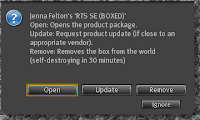 A menu pops up imediatelly, with three buttons. Here we need the "Open" button.
A menu pops up imediatelly, with three buttons. Here we need the "Open" button.The "Update" button we need to request manual redelivery or update for the product, more in the updating tutorial.
And the button "Remove" deletes the rezzed box, which we need a few steps later.
3. Unpacking
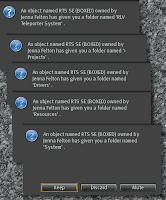 Everything was as usual by now. But now we see the new feature in action. The box wil give us not a single, but a bunch of folders. We keep every of them.
Everything was as usual by now. But now we see the new feature in action. The box wil give us not a single, but a bunch of folders. We keep every of them.Scripts stil can't give a structure of nested folders, so the idea behind the unpacker is to give a root folder and the subfolders, which the user has just to move together into the root folder. After all scripts are given, the unpacker script tells the user, what folders go into which one.
By now, the folder structure unpacked this way is flat: Only a root folder with all other folders inside. It is posible, in theory, to unpack this way also a largelly nested folder structure, but this would harden the handling of given folders.
4. Cleaning
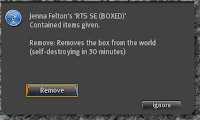 After the last folder is given, a new menu pops up asking if to remove the box. Usually the product box is copy (the RTS boxes are), so we stil have a
copy of the rezzed box in our inventory. Hence we can hit the Remove
button and the box disapears from the world.
After the last folder is given, a new menu pops up asking if to remove the box. Usually the product box is copy (the RTS boxes are), so we stil have a
copy of the rezzed box in our inventory. Hence we can hit the Remove
button and the box disapears from the world.5. Final instruction
 And this is the mentonied message: The unpacker script tells us to look into inventory for given folders and 'compile' them together.
And this is the mentonied message: The unpacker script tells us to look into inventory for given folders and 'compile' them together. 6. Before compiling
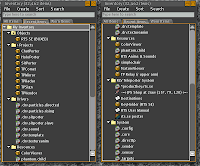 By using the 'Recent Items' tab, we can see the folders very easy.
By using the 'Recent Items' tab, we can see the folders very easy.7. After compiling
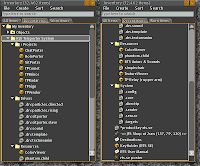 After moving the folders as told, we get the result.
After moving the folders as told, we get the result.A. Manual unpacking
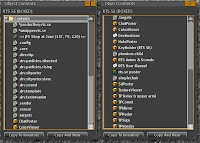 This is no further step of the process above, hence the weird counter.At places where scripts are not running we can unpack the RTS package also manually. Just to compare to the result above, this is how the folder will look if we unpack the box in traditional way, picture at right.
This is no further step of the process above, hence the weird counter.At places where scripts are not running we can unpack the RTS package also manually. Just to compare to the result above, this is how the folder will look if we unpack the box in traditional way, picture at right.
A single folder but no room for own projects, and no way to understand what file is for.
Thats all at this point
Thats all at this point

Keine Kommentare:
Kommentar veröffentlichen