First of all, there is only one product which can be really updated: Ear Protecors. An update for them is an object, replacing scripts inside the protectors. An update of every other product is a copy of actual product box, hence an update and redelivery of the products mean thesame.
The JFS update technology was developed very early, as the products were sold by vendors keeping all the products inside. The idea is actually simple: Every product box has a productkey script inside. To request an update (or redelivery), the script communicates to the update server (via private chat) and as soon the request is accepted, the update server offers the update to the owner of the product key. Only the owner of a valide productkey script can request an update and this can be only the person bought a product box with this script, hence the valide purchaser of the product.
Later, i went to a networking vending system, but the update procedure remains, just because a plently of product boxes with this script sold already. The update procedure is now a manual update or redelivery request. The wending network i use (the caspervend for inworld market) allows also an automatic update - here i simply trigger sending an updated product box to every purchaser of the product. But in this tutorial i'll introduce the manual update via the productkey script.
A script can not work as is, it needs a prim where it is installed. To run the script you could use any prim where you put the productkey script into, or the product box where it is already. Later, i released a device called keyholder, which can take at last 12 productkey skripts, so you can update 12 products by using a single keyholder device. Every new product package (or an update of the older one) contains not only the ProductKey script, but also the productkey device with this script installed.
No matter what way you choose, the communication between the ProductKey script and the update server (which is now called "update orb") uses private chat with a distance of 10 meters at last. Hence you must visit one of JFS shops, where the update orb is installed. This post gives the list of those actual locations.
0. Buiying the product
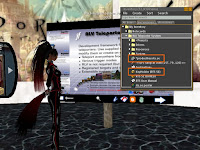 This is a zero step, because to update a product, you must have it bought. After the product box is delivered, you must unpack the box and receive a folder (or a folder structure if the newest unpack technology is used.) If you look inside the folder you notice the script "*productkey" (which may have a product suffix) and possibly an object called "Key Holder" (which also may have a product suffix.)
This is a zero step, because to update a product, you must have it bought. After the product box is delivered, you must unpack the box and receive a folder (or a folder structure if the newest unpack technology is used.) If you look inside the folder you notice the script "*productkey" (which may have a product suffix) and possibly an object called "Key Holder" (which also may have a product suffix.)1. Update via ProduktKey script
To do so, you can either put the script "*productkey" into any prim, even a wooden box you create on demand, or you use the product box which you kept as back-up for the product content (which i reccomend to do at all.) I explain this step with a premisse of using the product box.
a) Please, come close to the update orb installed inworld, at a distance of 10 meters or near, than rezz the product box. Actually you can be 100 meters far from the update orb but you must rezz the product box at last 10 meters from the update orb. Note: The object, rezzed in the picture symbolizes a backup box - the package of prevous version, which is being updated. It is advisable to keep the backup box either in a special backup folder or in the unpacked folder itself - like displayed.
b) The product box opens a menu asking to open or update the product, please hit the "Update" button here. If you missed this and hit the "Ignore" button, you can open the menu just by touching the product box. If you hit the "Remove" button, the box will go destroyed, just rezz than another copy please. Should you hit the "Open" button, the unpacker script inside the box will start opening process and offer the content you already have. In this case, please ignore the given content and following menus and open the box menu by touching it.
c) As soon the update orb receives the request from the product box (from the productkey inside it, actually) and accepts it, the update orb offers the update. If the product was rezzed too far from the update orb (remember 10m distance), nothing is offered.
The same hapens if the update request was not valide, for example an invalidated productkey was used, for example if you try to update one of this products. Please use the product box sent to you on automatical way.
d) At same time, the product box opens another menu asking for remove the product box. If you took the update from the update orb, you can hit the "Remove" button in the open menu. This destroys the rezed product box, releasing so the prim count. If you ignore the meun, the product box will self-destroy in a half hour, but not without to remember once (in the middle time) about itself and its location.
The update is now complete.
2. Preparing the KeyHolder device
This step you need if you want use a keyholder device, you have taken on the SL Marketplace (it is inside the Freeby Pack, please unpack it first) or directly in one of JFS stores. Please, scroll through the (freebies) vendor and look for the ad, shown here at right. keyholder is free, just touch the vendor please.
a) Unpack the keyholder package, if not hapen already. Unpacking process is quite regular (rez on ground and hit "Open" button in the shown menu, than take the folder and hit "Remove" button in another menu.)
b) You will get a prodct folder, with a keyholder device inside. Now please rezz it by grabing it in your inventory and droping on ground. The device is in a watch design, looking quite small if rezzed inworld, so please use some place to rezz small objects and find after rezzing.
Now, please prepare folders of products you want update. You will need the productkey scripts of them, so you might find useful to copy those scripts at a single place.
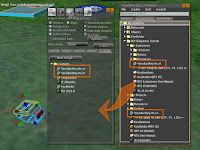 c) Edit the keyholder and switch to "Content" tab in the build window. In your inventory, switch to product keys of product to update. For this tutorial the products RTS and RTS Extensions were extra enpacked.
c) Edit the keyholder and switch to "Content" tab in the build window. In your inventory, switch to product keys of product to update. For this tutorial the products RTS and RTS Extensions were extra enpacked.d) Drag the script and drop it into the contents tab of the keyholder device. You can repeat this with productkey scripts of further products, just remember you can use up to 12 such scripts in one keyholder device.
e) Now you can close the build window, or switch to the "General" tab and give the keyholder a some more appropriate name, than close the build window.
f) Wait a short while (about a minute) to give the asset servers chance to notice the instalation of the script. Than pick up the keyholder into your inventory. Note: Because the productkey script is no modify, your keyholder device is also in inventory, but it remains modify if rezzed inworld.
You are done.
3. Update via KeyHolder device
To update or request redelivery by using keyholder device which is inside the product package, or you prepared in the step 2, please continue like this:
a) Come close to the update orb in one of JFS stores. You must be at last 10 meters from the orb. Now wear the keyholder device, it goes on your left arm.
Alternativelly, using the keyholder as a HUD is also possible, than you need to scale and align the worn device properly.
b) Now, if you click the keyholder it opens a device menu. Here may be selected a wrong product or none. If a right product is selected, you can continue with the step d).
c) Otherwise, if the right product is not selected, please correct this: Button "Select", than the number of the product you want update. Here in the picture we select the RTS product, which has in this case the number 1
If a productkey is selected, the keyholder menu opens (the same as in step b), but with the productkey selected.
d) The keyholder menu with a selected product has three buttons. The button "Select" allows to select another product, step c)
The button "Remove" deletes the product key giving space for instaling others.
The button "Update" activates the productkey for selected product, the productkey sends the update request towards the orb, hit this button please.
e) The update orb delivers the requested update (redelivery) and you can take off the keyholder device. Or you can touch it, select another product and request the update for that one.
Similar to the using of the product box, the update orb may be too far from the keyholder to have received the request, or simply ignore the request because the productkey is not valide, or there is no update for the product inside.
However, you are done also here, and also me: That's all about manual updates.













Keine Kommentare:
Kommentar veröffentlichen